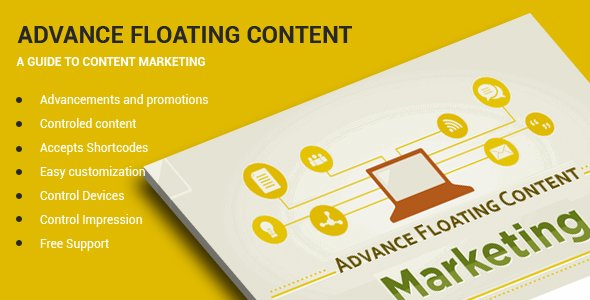Get WP Glossary – Encyclopedia / Lexicon / Knowledge Base / Wiki / Dictionary Download
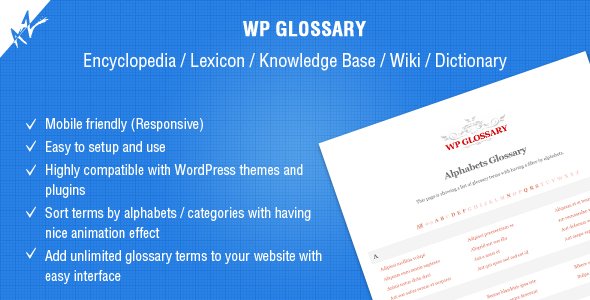
![]()
DESCRIPTION
The “WP Glossary” plugin helps you to create your own glossary of terms for Encyclopedia / Lexicon / Knowledge Base / Wiki / Dictionary in your website. This plugin works based on a custom post type and so you have a full editor at your disposal. Want to use already existing post type? Worry not, you are still on the correct page. This plugin allows you to choose the existing post type over plugin’s default one.
HIGHLIGHTS
- Fully customizable
- Mobile friendly (Responsive)
- Easy to setup and use
- Easy to use custom set of filter letters/alphabets over default English alphabets. That way it helps to create filters list for other languages too ( eg: Hebrew, Greek )
- Highly compatible with WordPress themes and plugins
- Enhances Search Engine Optimization by auto linking each highlighted phrase or term back to a dedicated term definition page
FEATURE: GLOSSARY INDEX PAGE
This module allows you to create and show your own glossary of terms with nice animation effect.
- Add unlimited glossary terms to your website with easy interface
- Index terms by alphabets / categories with having nice animation effect
- Instant search as you type
- Supports custom/existing post types as well
- Allows you to use any existing post type over plugin’s default one
- Allows you to change glossary term slug/seo-keyword
- Allows you to choose the layout for glossary terms listing page
- Allows you to enable/disable empty alphabets/categories from the listing filter
FEATURE: GLOSSARY LINKIFY
This module allows you to auto hyperlink terms/phrases in your pages/posts. Everytime glossary terms appear in your pages/posts, get automatically linked to the their URLs. This way it enhances Search Engine Optimization by auto linking each highlighted phrase or term back to a dedicated term definition page.
- Allows you to enable/disable linkify
- Allows you to choose specific post types for which you want to enable linkify
- Allows you to enable/disable linkify for Full Description, Short Description, Categories/Terms Description, Text Widget and Comments
- Allows you to disable linkify on home page
- Allows you to add synonyms for glossary terms
- Allows you to limit maximum number of occurrences of each term to linkify
- Allows you to enable/dsiable case sensitive check for glossary terms
FEATURE: GLOSSARY TOOLTIP
This module allows you to show tooltip window when user hovers over glossary linkify terms/phrases in your pages/posts. This helps users to quickly overview the highlighted terms.
- Allows you to enable/disable tooltip
- Provide multiple tooltip window themes to choose one from
- Allows you to append term title with content in tooltip window
- Allows you to show Short or Full Description in tooltip window
- Allows you to limit maximum number of words in tooltip window
- Provide multiple animation types
- Provide multiple tooltip positions to choose one from
- Allows you to show/hide tooltip bubble arrow
- Allows you to set minimum and maximum width of tooltip window
- Allows you to set the speed of the animation (in milliseconds) for the tooltip
- Allows you to set the delay how long it takes (in milliseconds) for the tooltip to start animating in
- Allows you to enable/disable tooltip on touch devices
FEATURE: GLOSSARY CUSTOM STYLES
This module allows you to easily do custom styling without requiring any CSS skills. You can choose colours using colour picker without knowing colour codes and can try with different font sizes to see which one sits fit with the website.
- Allows you to choose font colours for filter buttons, headings and terms
- Allows you to choose hover/active font colours for filter buttons and terms
- Allows you to choose heading colours for terms
- Allows you to choose colours for background, content, heading and links
GLOSSARY SHORTCODE
Basic shortcode: [wpg_list] Use this shortcode anywhere in your page or post and it will start showing glossary terms in the same style you are expecting plugin to do. There are some attributes available with the same shortcode and you can find those in next step. Not all of those attributes are required to add with the shortcode and add only as per your need. If you don’t use those attributes, shortcode uses Plugin Settings for the purpose.
Full Shortcode: [wpg_list title=”” layout=”one_column/two_column/three_column/four_column/five_column” alphabet_set=”A,B,C,D,E,…” hide_empty=”yes/no” hide_all=”yes/no” hide_numeric=”yes/no” post_type=”glossary” template=”alphabet/category” taxonomy=”glossary_cat” taxonomy_terms_to_include=”optional/1,2,3..” taxonomy_terms_to_exclude=”optional/1,2,3..” uncategorized_term_name=”“]
- title: This option is for nothing at the time with the plugin and is here just for future references/updates.
- layout: Select the number of columns you want per row on Glossary Index Page. By default, it shows three columns per row but you can change it to any from one to five columns. This option allows you to choose one from following five options:
- one_column
- two_column
- three_column
- four_column
- five_column
- alphabet_set: By default, plugin uses A to Z alphabet set for filter on Glossary Index Page. Suppose you want to:
- change the order of the alphabets
- show only few alphabets
- show a different set of characters
- show characters list for other language (eg: Hebrew, Greek )
- show multiple rows rather than all the alphabets in single row or all English alphabets in first row and Hebrew in next row
You can use this option for all these. Use comma (,) for multiple alphabets. For multiple rows, simply use new line (ENTER from keyboard).
EG:
A,B,C,D,E,F
M,N,O,P,Q,R - hide_empty: In case, some of the alphabets from filter list, on Glossary Index Page, doesn’t have any glossary term/phrase. These alphabets will show as disabled in the list. Selecting this option will remove these disabled alphabets from the list completely. This option allows you to choose one from following two options:
- yes
- no
- hide_all: Plugin, by default, shows ALL at the starting of the filter list on Glossary Index Page which shows all the glossary terms/phrases when clicked. For example, you click on alphabet A from the filter list, it will come up with all the glossary terms starting with A. Now you want to see back the whole list of terms. Clicking ALL does this for you. If you want to show it no more in the filter list, you can enable this option. This option allows you to choose one from following two options:
- yes
- no
- hide_numeric: This option works almost in the same way Hide “All” Filter works but for the glossary terms starting with number. Plugin shows 0-9 just after All in the filter list on Glossary Index Page and you can remove it by enabling this option. This option allows you to choose one from following two options:
- yes
- no
- post_type: Plugin uses its own custom post type for Glossary Index Page. In case if you want to show WordPress’s default post type ( Page, Post ) or any other custom post type you can choose under this option.
- template: Plugin comes up with two type of glossaries: Alphabet Glossary and Taxonomy/Category Glossary. Few times, you want to list all the categories with their posts in glossary style and this option does it for you. By default, template uses alphabet to works as Alphabet Glossary and you can change it to category in case you need to show Taxonomy/Category Glossary. This option allows you to choose one from following two options:
- alphabet
- category
- taxonomy: This option works better with template=”category” from previous option. That way you can decide which taxonomy you want to load the posts for.
EG: You want to list all the products with WooCommerce categories, you can set it like taxonomy=”product_cat”. - taxonomy_terms_to_include: By default, Previous option ( taxonomy ) loads posts for all the categories. This option allows you to include only specific categories to load the posts for. For this you have to enter comma separated category ID’s with this option.
- taxonomy_terms_to_exclude: By default, Previous option ( taxonomy ) loads posts for all the categories. This option allows you to exclude specific categories to load the posts from rest of the categories. For this you have to enter comma separated category ID’s with this option.
- uncategorized_term_name: Its not necessary that all the posts will be categorized properly and few of those can still be without having any category assigned. Using template=”category” and it shows only those posts which have at-least one category assigned. This option allows you to show uncategorized posts as well under same name category you pass with this option.
DEMO
- Alphabets Glossary
- Categories Glossary
- Custom Post Type Glossary
- Linkify – Blog Page
- Linkify – Single Page, Widget, Comments
- WP Glossary Widget
CHANGELOG
= 2.3 = * Added Glossary Search * Updated jquery mixitup library * Fixed active class issue for filter list * Fixed "Post Titles" issues while contains HTML tags * Fixed "Custom URL" issue while having special characters * Fixed few more BuddyPress conflicts and will keep doing more based on customers feedback = 2.2 = * Updated jquery mixitup library * Fixed PHP 7.x conflicts * Fixed BuddyPress conflicts * Fixed few programming scripts ro work more smoothly * Added option to limit linkify per term on whole page or per section only ( eg: post content, comments, widgets ) * Added option to disable tooltip only on "Glossary Index Page" * Fixed conflict with linkify when a large term contains another small term = 2.1 = * Updated jquery mixitup library * Added WordPress filters for args with custom post type and taxonomy * Added option to change the title for "Glossary" wholeover the website * Added option to change the label for glossary phrases like All, Read More, Back to Glossary Index Page * Added "author" support for custom post type "Glossary" * Added option to disable Glossary Archive in order to have same slug with "Glossary Index Page" and "Glossary Slug" * Added option to disable animation on Glossary Index Page * Added option to exclude specific HTML tags from linkified * Added option to change the colours/styles for tooltip * Fixed conflicts when having multiple indexes on same page * Added "Tags" sub menu in "Glossary Terms" main menu * Sort terms by title on archive pages * Replaced PHP function strtolower with mb_strtolower * Fixed few PHP warnings = 2.0 = * Optimized plugin code and improved plugin speed * Added option to execute shortcodes within tooltip for glossary term content * Added a widget for glossary term details page which shows all the page/post links where the glossary term is actually found. A very nice option for internal linking. * Added option to open glossary term links in new tab on "Glossary Index Page" and "Linkify Terms" * Added option to disable the links permanently from glossary terms on "Glossary Index Page" and "Linkify Terms" * Added option to show a "Back to Glossary Index Page" link on glossary term details page * Added option to show a "Read More" link in tooltip for glossary term * Added help tooltip with each option on "Plugin Settings" which means no more need to look into plugin documentation from differently * Added "User Guide" for other documentation * Added support of "<!--more-->" tag for tooltip excerpt in same way WordPress does * Added an option in the shortcode to show uncategorized posts/terms under default category with "category" template * Added an option to redirect visitors to external link while clicks on glossary term rather than going to glossary term details page * Changed "Plugin Settings" panel to more user friendly interface * Fixed typo errors * Fixed terms list to have the same sorting order which filter list has * Fixed "Category" template to work with other languages too = 1.9 = * Fixed "New Tab" issue from version 1.8 with linkify module * Fixed linkify impact from glossary page itself = 1.8 = * Improved the linkify module to work more accurately * Optimized the plugin speed * Fixed auto changing letters case issue for glossary terms * Fixed double click issue for glossary terms having tooltips * Added option to enable/disable auto hyper link term tags * Added option to format the tooltip title * Fixed "Linkify Limit per Term" option to work properly = 1.7 = * Added option to auto hyper link terms/phrases within glossary post type itself as well * Added option to use custom post title for glossary post term over main one * Fixed hide "All" option with "category" template = 1.6 = * Fixed small case letters issue with filter * Fixed filter by showing only first letter terms in case if enable the "Hide 'All' Filter?" * Added option to add multi set of term filters in different rows = 1.5 = * Added option to add custom set of filter letters/alphabets from settings panel. This helps you to create filters list for other languages too ( eg: Hebrew, Greek ) * Added option to hide "All" filter from list * Added option to hide "0-9" filter from list = 1.4 = * Added option to add multiple tags per glossary term * Fixed few PHP warnings = 1.3 = * Added linkify module to auto hyperlink terms/phrases in your pages/posts * Added tooltip module to show info box when hover glossary terms = 1.2 = * Added option for custom colours in glossary list * Added option for custom font sizes in glossary list = 1.1 = * Added more options to the shortcode eg: include/exclude specific categories from glossary list * Added support for taxonomies with existing post types * Added option to filter terms by categories = 1.0 = * Launched the initial version of the plugin
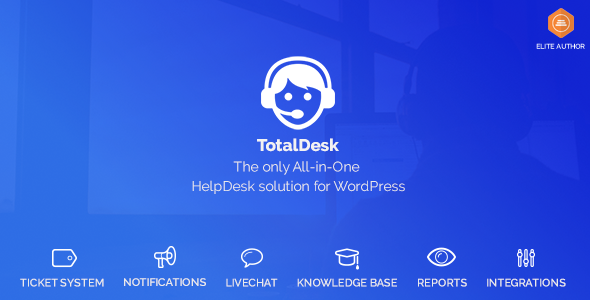
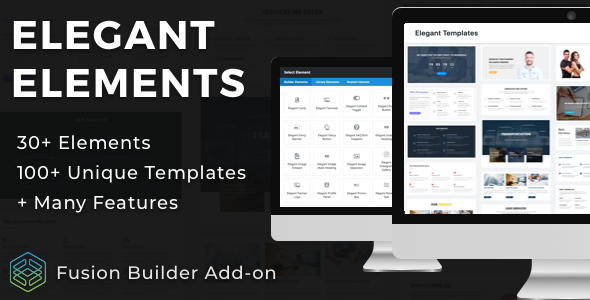
![Photo of [Download] White Label Wordpress Plugin – WpAlter](https://moneysoe.com/wp-content/uploads/2020/03/Download-White-Label-Wordpress-Plugin-WpAlter.jpg)